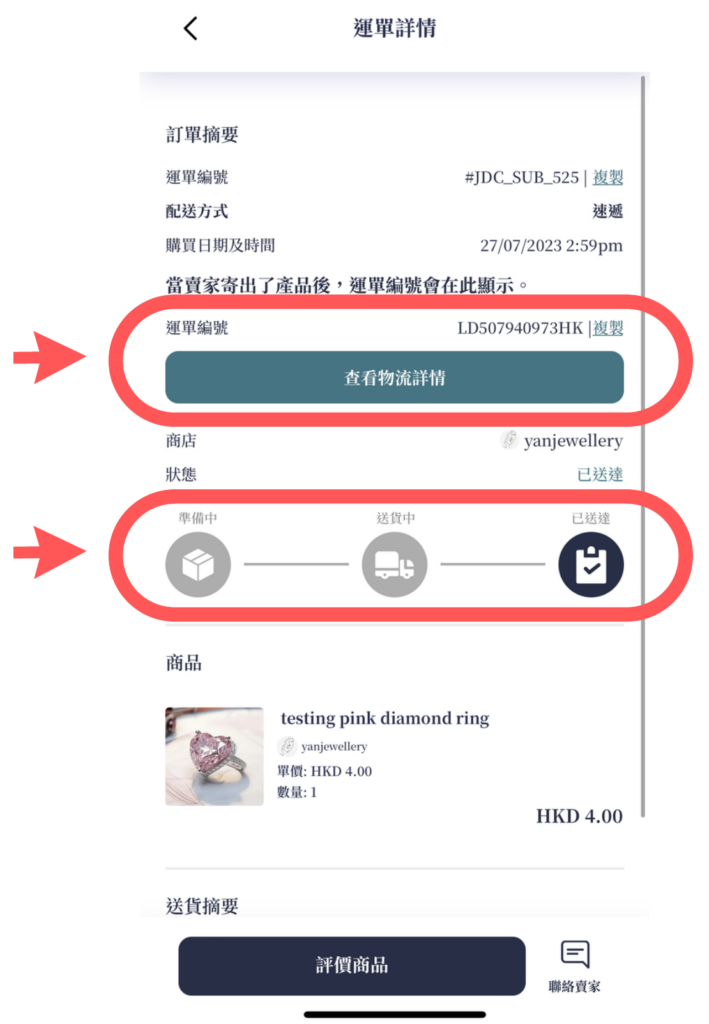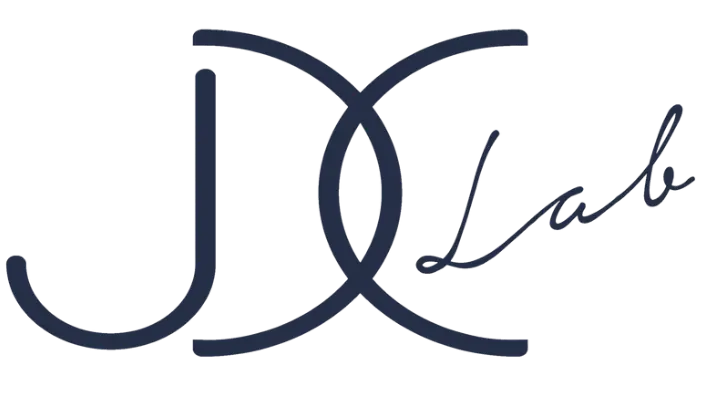- After purchasing jewelry and selecting postal delivery
- Click on the profile icon at the top right of the homepage jdclab.com, then click on 'My Orders' to see your latest order
- Or you can check your email to confirm the order
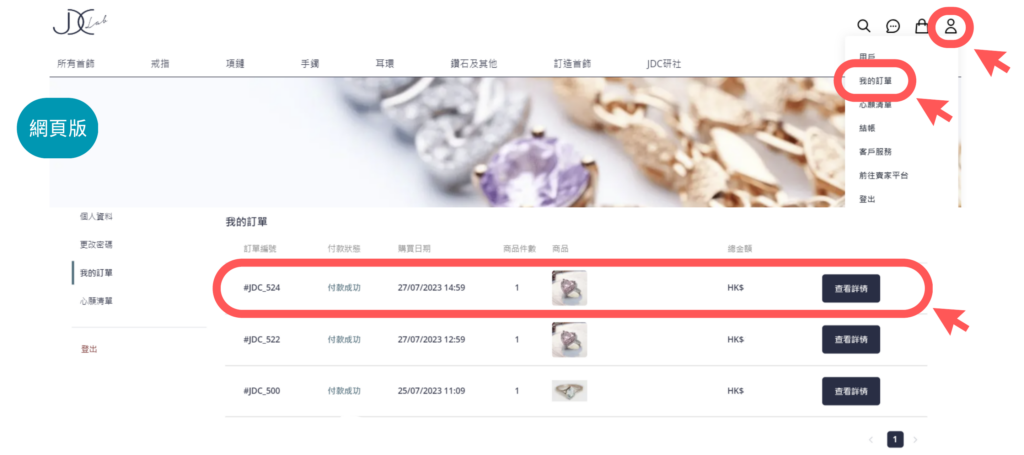
- Click on 'View Order' to the right of the new order
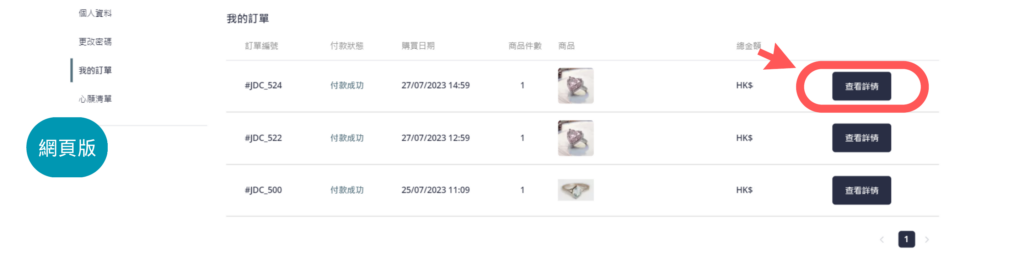
- You can view the order details and status on the order page.
- When the store updates the status to "In Delivery," the tracking number will be displayed.
- You can check the progress of the shipment by clicking "View Logistics Details" under the order.
- Final step, once the goods are delivered and signed for, the order will automatically be updated to show as delivered.
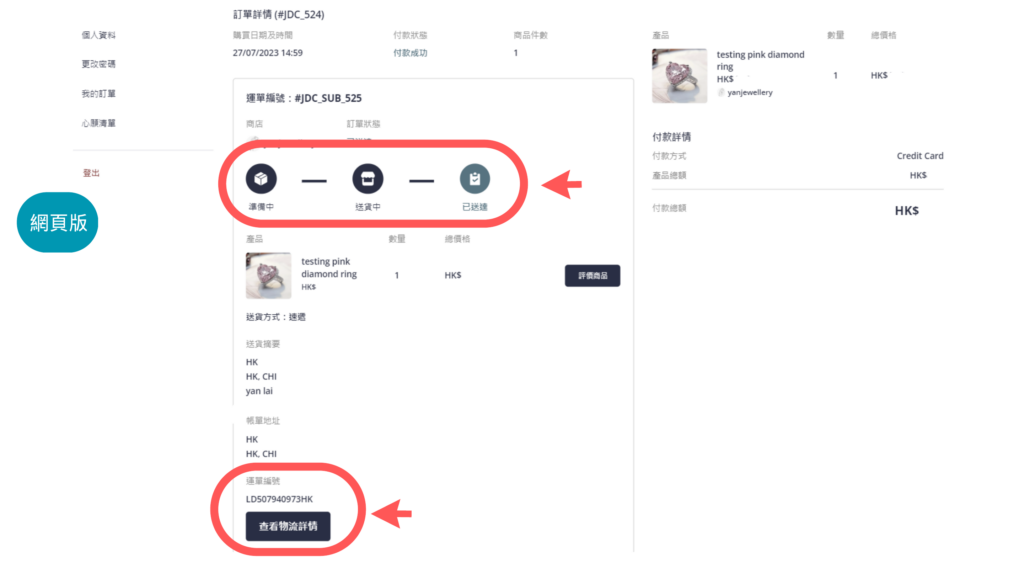
- Log in to the JDC Lab mobile app
- Click on "Member" at the top
- Then select "Order History"
- Choose your order
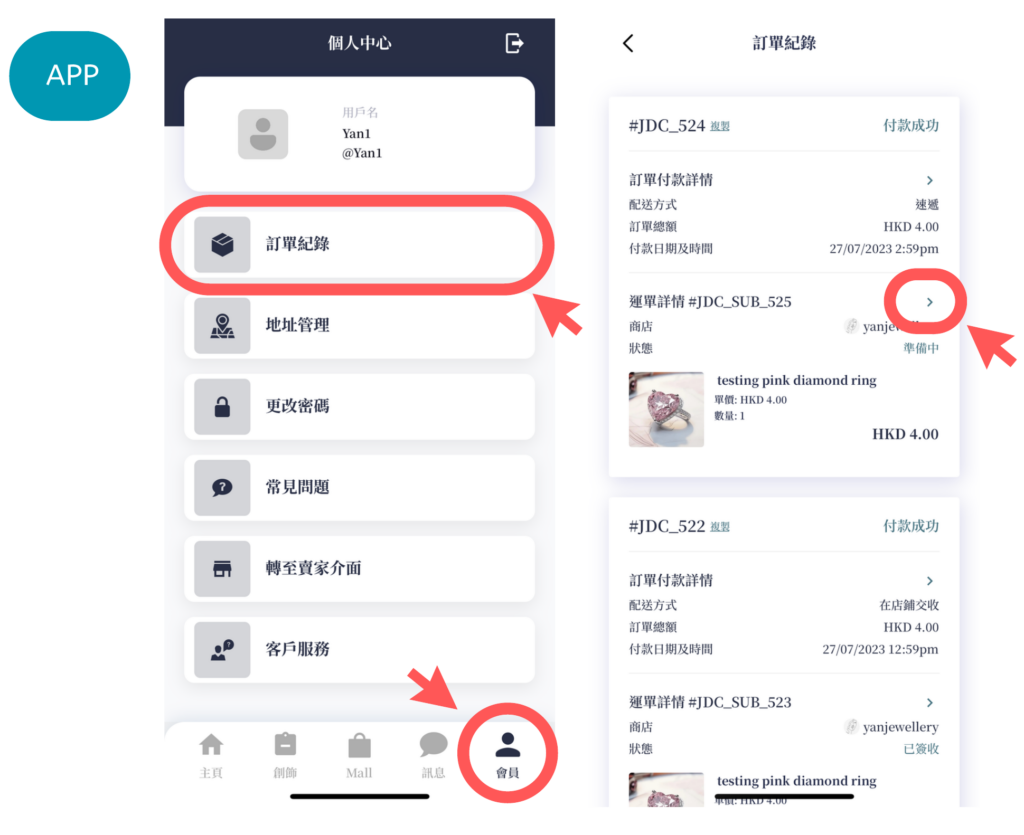
- You can view the order details and status on the order page.
- When the store updates the status to "In Delivery," the tracking number will be displayed.
- You can check the progress of the shipment by clicking "View Logistics Details."
- Final step, once the goods are delivered and signed for, the order will automatically be updated to show as delivered.