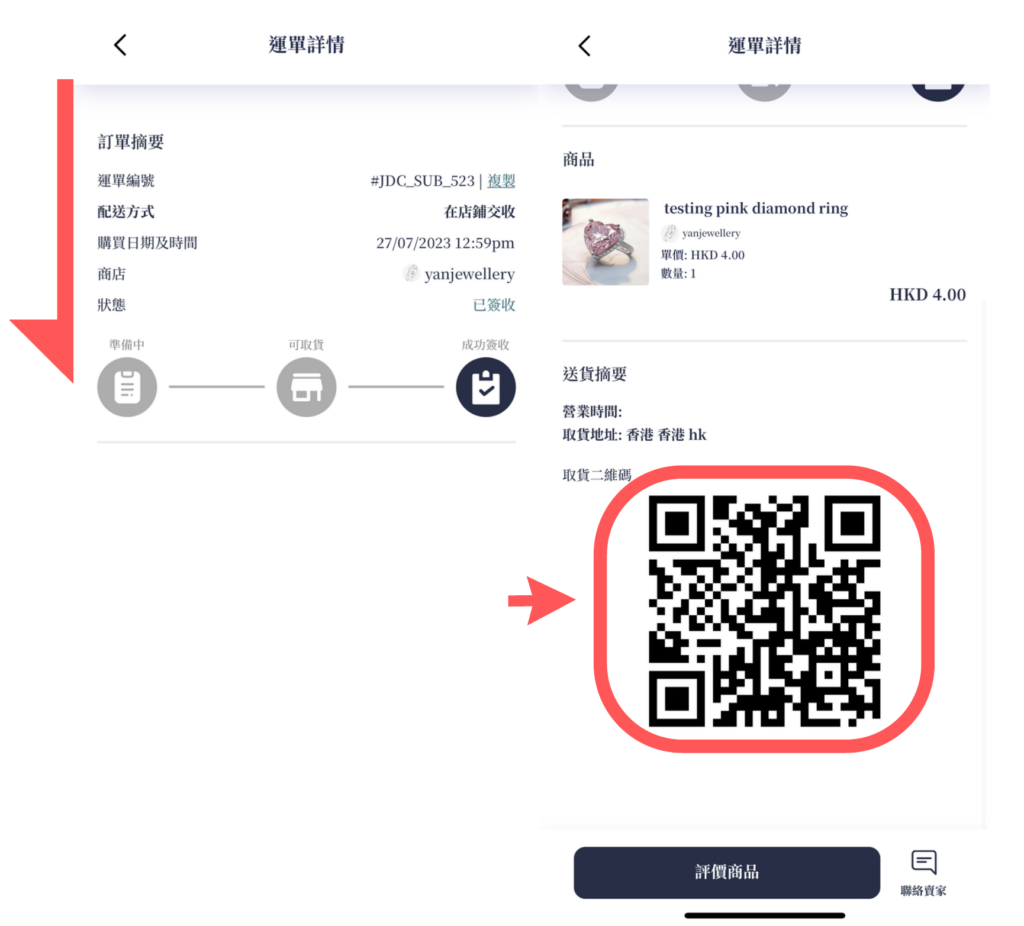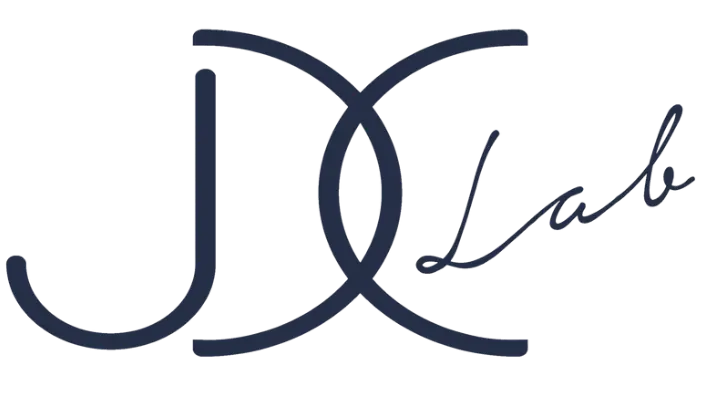- After purchasing jewelry and selecting in-store delivery
- Click on the profile icon at the top right of the homepage jdclab.com, then click on 'My Orders' to see your latest order
- Or you can check your email to confirm the order
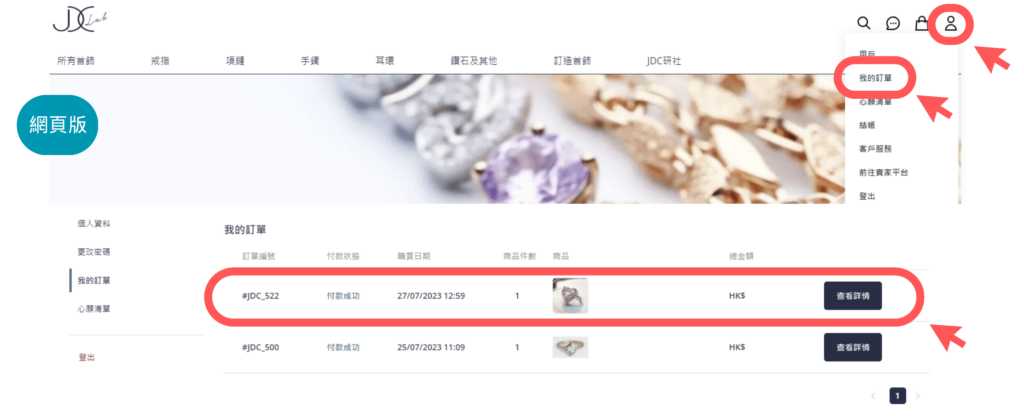
- Click on 'View Order' to the right of the new order

- You can view the order details and status on the order page.
- When the store updates the status to 'Ready for Pickup', you can go to the store and present the QR code located at the bottom of the order.
- The store scans the QR code to confirm the order, and then you can collect your items.
- Final step, sign for the goods within the store's mobile application to confirm receipt of the jewelry.
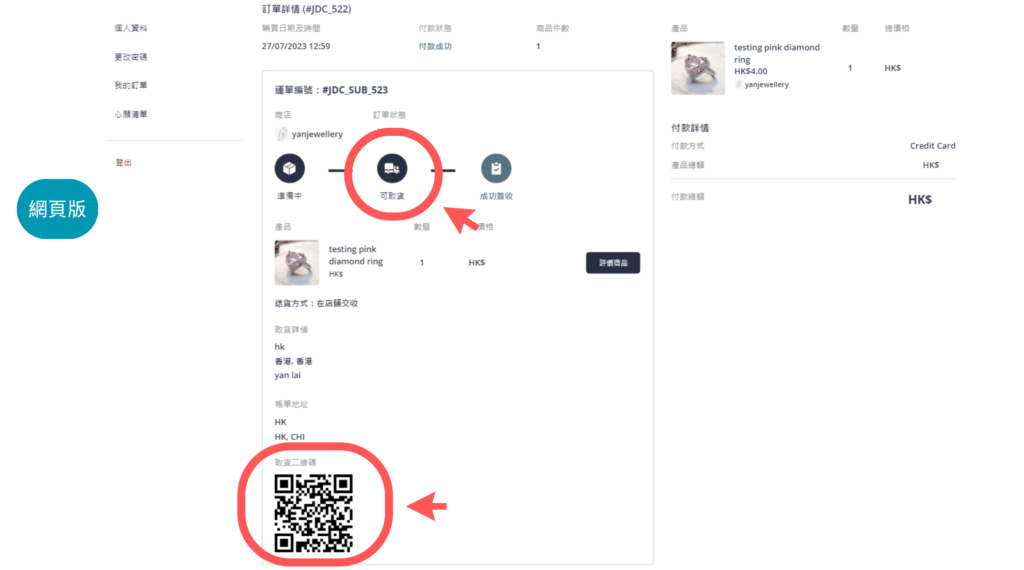
- Log in to the JDC Lab mobile app
- Click on "Member" at the top,
- Then select "Order History"
- Choose your order
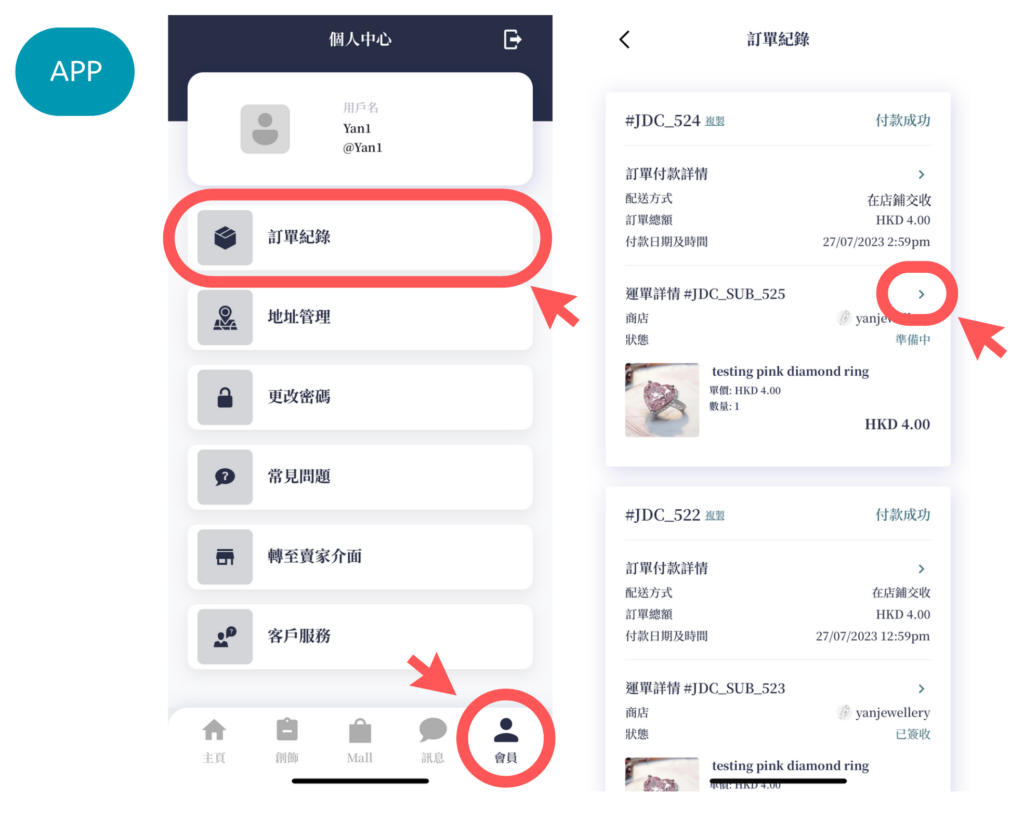
- You can view the order details and status on the order page.
- When the store updates the status to 'Ready for Pickup', you can go to the store and present the QR code located at the bottom of the order.
- After the store scans the QR code to confirm the order, you can collect your items.
- Finally, sign for the goods within the store's mobile app to confirm receipt of the jewelry.